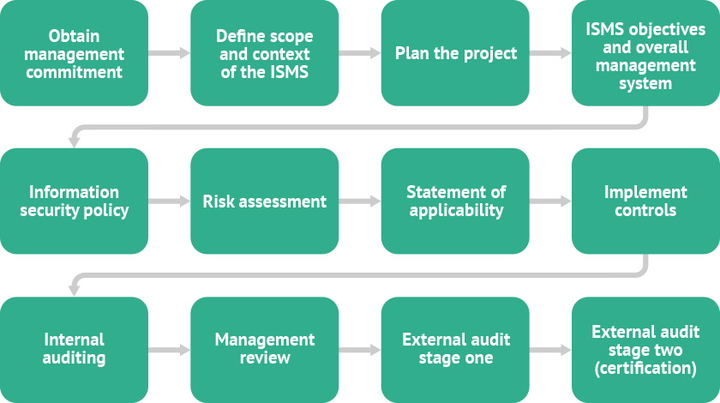Lot 118, Lane 1, 1st Avenue, Gwarimpa Estate, Abuja - Nigeria
Now Hiring: Are you a driven and motivated 1st Line IT Support Engineer?

Lot 118, Lane 1, 1st Avenue, Gwarimpa Estate, Abuja - Nigeria
Now Hiring: Are you a driven and motivated 1st Line IT Support Engineer?

TafawaSystems
Cloud Services
25 February, 2023
Steps to Setup an Azure Virtual Network and Connect via an On-Premise Azure VPN Client
Outline:
1. Introduction
2. Understanding Azure Virtual Networks and VPN Connectivity
3. Step 1: Create an Azure Virtual Network
4. Step 2: Create Subnets within the Virtual Network
5. Step 3: Configure Network Security Groups
6. Step 4: Create and Configure Azure VPN Gateway
7. Step 5: Set Up On-Premise Azure VPN Client
8. Step 6: Establish VPN Connection between Azure and On-Premise Network
9. Step 7: Test and Verify Connectivity
10. Conclusion
11. FAQs (Frequently Asked Questions)
1. Can I connect multiple on-premise networks to an Azure Virtual Network?
2. Are there any bandwidth limitations for Azure VPN Gateway?
3. Can I configure custom DNS settings for the Azure Virtual Network?
4. Is it possible to establish a site-to-site VPN connection between Azure Virtual Networks in different regions?
5. Can I use a third-party VPN client to connect to Azure Virtual Network?
Steps to Setup an Azure Virtual Network and Connect via an On-Premise Azure VPN Client
Introduction
Azure Virtual Network provides a secure and isolated environment within the Microsoft Azure cloud platform. By connecting an on-premise network to Azure Virtual Network using a VPN (Virtual Private Network) connection, organizations can extend their on-premise infrastructure and securely access resources in the cloud. This article outlines the step-by-step process of setting up an Azure Virtual Network and connecting to it via an on-premise Azure VPN client.
Understanding Azure Virtual Networks and VPN Connectivity
Azure Virtual Network allows you to create isolated network environments in the cloud, enabling secure communication between virtual machines, cloud services, and other resources within the network. By establishing a VPN connection, you can extend your on-premise network to Azure Virtual Network, providing seamless connectivity and access to resources hosted in Azure.
Step 1: Create an Azure Virtual Network
The first step is to create an Azure Virtual Network. This involves specifying the network's name, address space, and subnet configuration. You can choose the appropriate IP address range and define subnets based on your network requirements.
Step 2: Create Subnets within the Virtual Network
Once the Azure Virtual Network is created, you need to define subnets within it. Subnets help organize resources and provide isolation within the virtual network. You can allocate IP address ranges for each subnet and configure the required settings.
Step 3: Configure Network Security Groups
To control inbound and outbound traffic within the Azure Virtual Network, you can set up Network Security Groups (NSGs). NSGs allow you to define security rules to filter network traffic based on protocols, source/destination IP addresses, ports, and other parameters.
Step 4: Create and Configure Azure VPN Gateway
To establish a secure connection between Azure Virtual Network and your on-premise network, you need to create and configure an Azure VPN Gateway. The gateway acts as a bridge between the two networks, facilitating secure communication over the VPN connection.
Step 5: Set Up On-Premise Azure VPN Client
On the on-premise side, you need to set up an Azure VPN client to establish a VPN connection with the Azure Virtual Network. This involves installing and configuring the Azure VPN client software, which allows secure connectivity between the on-premise network and Azure.
Step 6: Establish VPN Connection between Azure and On-Premise Network
Once the Azure VPN Gateway and on-premise Azure VPN client are set up, you can establish a VPN connection between Azure Virtual Network and the on-premise network. This connection enables secure data transfer and access to resources hosted in Azure.
Step 7: Test and Verify Connectivity
After establishing the VPN connection, it is important to test and verify connectivity. Ensure that resources in Azure Virtual Network can be accessed from the on-premise network, and vice versa. Conduct thorough testing to ensure a reliable and secure connection.
Conclusion
Setting up an Azure Virtual Network and connecting to it via an on-premise Azure VPN client allows organizations to extend their on-premise network infrastructure to the cloud. By following the step-by-step process outlined in this article, you can establish a secure and reliable VPN connection between Azure and your on-premise network, enabling seamless communication and access to resources hosted in Azure.
FAQs (Frequently Asked Questions)
1. Can I connect multiple on-premise networks to an Azure Virtual Network?
- Yes, Azure Virtual Network supports connecting multiple on-premise networks using site-to-site VPN connections.
2. Are there any bandwidth limitations for Azure VPN Gateway?
- Yes, Azure VPN Gateway has certain bandwidth limitations based on the SKU chosen. It is important to select an appropriate SKU that meets your network traffic requirements.
3. Can I configure custom DNS settings for the Azure Virtual Network?
- Yes, you can configure custom DNS settings for the Azure Virtual Network to resolve domain names and manage network name resolution.
4. Is it possible to establish a site-to-site VPN connection between Azure Virtual Networks in different regions?
- Yes, Azure supports establishing site-to-site VPN connections between Azure Virtual Networks in different regions, enabling cross-region connectivity.
5. Can I use a third-party VPN client to connect to Azure Virtual Network?
- Yes, Azure Virtual Network supports using third-party VPN clients to establish VPN connections. However, it is important to ensure compatibility and configuration with Azure VPN Gateway.
Key Advantages of implementing a virtual Network
Isolation and Security
Scalability and Flexibility
Connectivity and Integration
Cost-Efficiency
Centralized Management and Control
Geographic Reach